Commercial AV solutions should be dependable and easy to use. Advances in AV technology are never-ending, so why do many facilities still have cumbersome AV systems with intermittent performance? Often, the difference comes down to compatibility.
A single device may be functional in its own right, but it won't be much good to you if it doesn't play nice with the rest of your system.
That's why the universal serial bus (USB) has had such longevity. It enables communication between a multitude of central and peripheral devices such as PCs, smartphones, digital cameras, external drives, and more. With so many uses—plus the ability to carry power—the USB has emerged as a predominant connection interface in both pro and consumer AV.
But what exactly is a USB and why does it come in so many shapes and sizes? Most of us have had the experience of digging for a USB cable to charge a camera or tablet, only to find the connector was slightly off (spoiler: you may have grabbed a micro when you should have found a mini). Shouldn't a cable with universal in its name be just that?
Enter USB-C, the most recent USB connector that has arrived to say, "Yes. Yes, it should." But while one size may soon fit all, not every USB-C cable and application is created equal.
Read on for an overview of USB cable and connector types, and learn why USB-C may replace them all to streamline your pro AV system.
USB: A Brief History
When the universal serial bus was first developed in the 1990s, modern computing was starting to boom. But the standards for connecting host machines with peripheral devices left much to be desired. Serial, parallel, and various proprietary ports littered the hardware landscape, each serving a different purpose and with its own peculiarities.
A group called the USB Implementers Forum (USB-IF) aimed to bring order to chaos by developing an interface that would standardize peripheral connectivity. The USB 1.0 specification was released in January 1996, with several updates to follow throughout the years.
USB Specifications Timeline courtesy of Extron Electronics
By the time USB-C was released in 2014, there were no less than nine different USB connector types in circulation, each with its own applications. In many ways, the USB-IF was back to square one.
USB Connector Types
All USB connectors belong to one of three standard connector classes: USB-A, USB-B and USB-C.
USB Type-A is the standard upstream connector found on pretty much every desktop computer. USB-A is used on host devices that supply power to peripheral devices. The Type-A connector is flat and rectangular, though there are mini and micro Type-A subsets that come in different shapes.
USB Type-A connector
USB Type-B is a downstream connector typically found on peripheral devices that receive power, like printers and hard drives. The Type-B connector is almost square in shape, though again there are micro and mini versions that differ. Also, the USB 3.x version of a Type-B connector looks slightly different than the USB 1.1 - 2.0 versions. We'll have more on the different USB versions later in this post.
The USB Type-A to Type-B cable is very common, which makes sense given the standard host-to-peripheral relationship between devices. You will see more of these floating around than A-to-A or B-to-B cables.
USB 2.0 A-to-B cable
So, Why Did They Add Mini And Micro Connectors?
Well, they created mini Type-A and Type-B connectors for small devices like digital cameras because the standard connectors were too big. Then, they made micro USB connectors for even smaller devices like smartphones.
They soon created Mini-AB and Micro-AB connectors branded as USB On-The-Go (OTG) products. These use the same connector on both cable ends and can detect whether they're connected to a host or peripheral device.
You may also come across the USB 3.0 version of a Micro-B connector. It looks a bit like a Mini-HDMI with a kink just off-centre. This connector has double the pins of the earlier Micro-B connectors, allowing it to reach the higher USB 3.x transfer speeds.
USB 3.0 A-to-Micro-B cable
And What's So Special About USB-C?
The USB-C connector has several practical and performance benefits over prior designs.
It has an oval, symmetrical shape with no up or down orientation. Like Apple's Lightning and MagSafe connectors, the USB-C never needs to be flipped around before connecting, making it easier to use—especially in tight spaces.
Further, USB-C connectors have 24 pins—more than double even a USB 3.0 Micro-B connector. These extra pins can carry more power, data, and video. While 9-pin USBs are capped at a transfer rate of 5Gbps, USB-C can support up to eight times that amount, depending on the protocol.
USB-C connector
So, USB-C cables can charge devices like smartphones, laptops, and gaming consoles faster than any other USB type. But they can also carry enough audio and video data to transmit an entire HD movie in less than 30 seconds.
With higher performance capabilities and a single, standard, flippable connector, it's easy to see why USB-C is replacing all other USB connector types.
Are All USB-C Cables That Fast?
Well, no. While USB-C connectors all look the same and are becoming increasingly common, they don't all offer the same functionality.
A USB’s bandwidth depends on its protocol and cable type. Typically, cables with Type-C connectors range from 480 Mbps for USB 2.0 applications to 40 Gbps with the latest Thunderbolt 4 or USB4 cable. Though as of this writing, you’ll tend to see most USB-C ports supporting between 5 Gbps (USB 3.0) and 10 Gbps (USB 3.1).
It’s important to remember that connectors are just that: connection points. Any signal path is only as strong as its weakest link, so the pins, device ports, and cable all must be taken into account.
The pins are determined by connector type: USB-C has 24, USB 3.0 Type-A and -B connectors have 9-10, and their USB 1.0-2.0 counterparts have 4-5. So stick with USB-C and you’re good here. But how much of a factor is cable length?
Cable length matters because, at high data rates, signal integrity is very important. Long-distance runs can compromise signal quality, and while low data rate applications were pretty durable to long cable lengths, high data rate applications are not.
Some manufacturers have specialty cables and extenders that can help with this problem. Though without these extenders, it’s best to keep within the recommended max cable lengths for each USB standard (see Table 2 below).
Cable lengths are a critical aspect of any technical system design. There’s nothing worse than spending thousands of dollars (or more) on an AV system only to find something doesn’t work because it relies on an unreasonably long USB cable. An AV consultant can help you avoid this issue by ensuring your system designs are practical and effective.
Is Thunderbolt The Same As USB?
Technically speaking, Thunderbolt is not the same as USB. Thunderbolt is a hardware interface technology developed by Intel and Apple. Since 2015, Thunderbolt ports and cables have used USB Type-C connectors, but they aren’t technically USB ports (even though they’re compatible with USB devices and cables).
Thunderbolt ports are marked with a ‘lightning’ symbol, and there are two current versions: Thunderbolt 3 and Thunderbolt 4. The main difference is that version 3 boasts a maximum transfer speed of 40 Gbps, while version 4 mandates a 40 Gbps transfer rate at minimum. There are a few other advantages to using Thunderbolt 4 vs. Thunderbolt 3 as well, such as the ability to support two 4K displays from a single Thunderbolt 4 port.
Functionally, one of the most significant benefits of Thunderbolt over USB is the ability to daisy chain equipment. Thanks to Thunderbolt’s incredible data rate, daisy-chaining can fundamentally change and simplify your design topology. Though keep in mind that while Thunderbolt ports can support USB devices, USB ports will not support Thunderbolt applications.
Many USB Ports And Cables Are Colour Coded
Colour coding is often used on USB ports and cables to indicate which USB standard they support, as well as certain power characteristics:
Table 1
USB Colour Codes
| Port Colour | USB Standard | Max Speed | Common Use |
|---|---|---|---|
| Black | USB 2.x | 480 Mbps | Low & Full Speed |
| White | USB 1.0-1.1 | 12 Mbps | Low, Full & High Speed |
| Blue | USB 3.0 | 5 Gbps | SuperSpeed |
| Teal | USB 3.x | 10 Gbps | SuperSpeed+ |
| Yellow | USB 2.0 or 3.0 | 480 Mbps (2.0) 5 Gbps (3.0) | Always-on Sleep-and-Charge |
| Orange | USB 3.0 | 5 Gbps | Always-on Sleep-and-Charge |
| Red | USB 3.1-3.2 | 20 Gbps | USB & High Power Charging |
Adapted from Extron Electronics
Unfortunately, USB-C ports tend to lack these coloured indicators, so you’ll need to review your device’s specifications to be sure of its USB-C transfer speed. Typically, a USB Type-C port will be USB 3.x and provide either 5 or 10 Gbps. Though, it may be as low as 480 Mbps if it’s really a USB 2.0 port using a Type-C connector, or higher for USB 3.2, USB 4, or Thunderbolt ports.
And remember, Intel & Apple’s Thunderbolt products use Type-C connectors but they aren’t technically USB ports (even though they’re compatible with USB devices and cables), so again, you’ll want to check your device specs to be sure of their performance capabilities.
Are these USB transfer speeds getting confusing? This table of the different USB types should help. Note that USB logos can indicate which standard is being used and its maximum transfer speed, so keep an eye out for them near your device’s USB ports.
Table 2
USB Standards
| Standard | A.K.A. | Logo | Available Connector Types | Max Speed | Recommended Max Cable Length |
|---|---|---|---|---|---|
| USB 1.1 | Full Speed | USB-A USB-B | 12 Mbps | 3 m | |
| USB 2.0 | Hi-Speed | USB-A USB-B USB Micro A USB Micro B USB Mini A USB Mini B USB-C | 480 Mbps | 5 m | |
| USB 3.0 | SuperSpeed USB 3.x Gen 1 | USB-A USB-B USB Micro B USB-C | 5 Gbps | 3 m | |
| USB 3.1 | SuperSpeed+ USB 3.x Gen 2 | USB-A USB-B USB Micro B USB-C | 10 Gbps | 3 m | |
| USB 3.2 | SuperSpeed 20Gbps USB 3.x Gen 2x2 | USB-C | 20 Gbps | 3 m | |
| USB4 (20Gbps) | USB 4 Gen 2x2 | USB-C | 20 Gbps | 0.8 m | |
| USB4 (40Gbps) | USB 4 Gen 3x2 | USB-C | 40 Gbps | 0.8 m |
Adapted from Tripp Lite
Can USB-C’s Power Delivery Damage Your Equipment?
No, the USB-C standard is designed to protect your devices from a power mismatch. Certain devices may come with the label USB-C PD (for ‘Power Delivery’) or USB-C PD enabled, which means they can communicate with other USB-C PD enabled devices to determine how much power should be transferred. This is a very good thing, because the USB-C PD standard is capable of delivering up to 100 watts of power, which could certainly do some damage without its negotiated protocol.
Keep in mind that not all USB-C devices and ports support USB-C PD. The USB-C power standard (without PD) is 5V/3A and can vary, but there is still a mechanism in place to regulate power delivery. With a regular USB-C connection, power sources will not apply current unless an appropriate sink is detected on the other end via the connectors’ cc pins.
Charging or discharging power will not happen by default in a UBC-C connection. And even if it does, the updated USB standard requires that all USB Type-C ports are designed to withstand the default USB power amount.
USB-C brings enormous benefits to commercial AV designs and applications. It is prevalent, easy to use, and allows for faster transfer speeds than any of its predecessors.
Thanks to USB-C’s power delivery, we can streamline AV installations even better than before. Many devices that required a power brick and AC cables no longer need them. Further, you can now share a laptop across two screens using a single Thunderbolt cable.
Daisy-chaining, in general, has a profound effect on how people connect their devices in collaborative environments. Simple connectivity with multiple 4K displays and high-speed storage will help us reimagine AV-enabled workspaces.
However, there are caveats to watch out for. High-performance applications require strict adherence to cable length specs, and USB-C power delivery isn’t bottomless. Daisy-chaining won’t do you much good if excessive cable lengths prevent your devices from getting the signal they need or if there isn’t enough power for the entire chain.
Thanks to its many advantages, USB-C will continue to evolve along with the IT and AV technology it powers. The ways it can fundamentally change how we deploy technology are truly exciting, but only if done right.
If you want to ensure your commercial AV system is streamlined, effective, and built for the future, contact Chroma today.